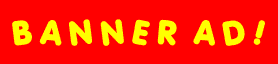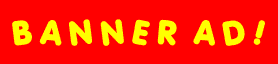| To enter age guesses on other member's photos, you must first register as a guessing
"Member". A Member is someone who is registered to guess ages. A "Customer" is
someone who has submitted a photo for others to make age guesses on.
To become a Member, simply click on the "JUDGE" link at the top of any page. Then click on
the "GET MEMBER ID" link at the bottom of the page. A new page will load called "Register
To Guess Ages". If you are already a Customer (having your age guessed), or a previous customer
(someone who has already had their age guessed before), enter your existing username
and password and click the "Yes" button next to the "Previous Customer?" area. Using
your existing username and password allows us to display all your information in one spot in the Members
area of the site.
If you are not a customer or previous customer, enter your preferred username and a password in the
fields provided. It is not required, but we also suggest you enter your email address so we can award
prizes to you once you develop an accurate guessing record. You must also enter an email address if you
want to communicate with other members.
This is all the information you need, so click the "Submit" button to register. If nobody
already has your username, you will be registered as a new Member and directed to a welcome page that
displays your username and password. Please keep these in a secure place, as you will need them to login
each time you visit the site in the future. You will also use this information to login to the Members
area of the site (see Members Area).
Then click on the "Guess Ages" button to start guessing ages. Photos of Customers will be
loaded, one after the other, with a text entry box to make your age guess on each one. Just enter your
age guess and click the "Submit". button to register your guess. You can guess as many times as
you like, for as many Customers that are currently in the database (you only get one guess on each photo). |
| Qualification for prizes is based on accumulating points based on your guessing record.
The more accurate your guesses are and the more guesses you make, the more points you acquire.
To order prizes that you have qualified for, simply click on the prize name. You will be asked to
confirm that you want to order that prize, and once confirmed, the prize will be awarded.
Once you are awarded a prize, the number of points to get that prize are deducted from your
current total points. |
| To have your age guessed, you must register as a "Customer" and submit
a photo that you would like to have evaluated. To do this, first click on the "BE JUDGED"
link at the top of any page. When the page loads, you'll see you have three options to choose from.
To have your age evaluated by 11 random guessers, for free, click on the "11 Random Guessers"
button. To have your age evaluated by 100 proven expert guessers, click the "100 Proven Experts"
button (there is a $14.99 charge for this option). If you have
received a coupon for a free evaluation by 100 Proven Experts, click the "Code or Coupon" button.
After you click one of these three buttons, a page will load that allows you to enter your registration
information. The page will be a bit different, depending on which button you clicked, but all will ask
whether you are a Member (someone who guesses ages) or a previous customer (someone who has had their
age guessed before). Be sure to select the "Yes" option if this is true so all your information
can be displayed under one username in the Members area.
If you chose the free evaluation option, you need only enter:
- Username and Password (Use your existing login information if you have registered as a member or customer previously)
- Correct Age
- Sex
If you chose the 100 experts option, you will need to enter information on several pages, including:
- Username and Password (Use your existing login information if you have registered as a member or customer previously)
- Correct Age
- Sex
- First & Last Name (for credit card verification only)
- Email
- Credit Card Information (number / expire date / CVN - No credit card information is stored
by myAgeQ.com - it is used for verification and then immediately destroyed)
- Street Address (for credit card verification only)
If you chose the coupon or code option, you need only enter:
- Username and Password (Use your existing login information if you have it already)
- Correct Age
- Sex
- A Coupon or Code Number
On any of the above options you may also enter additional information:
- Email (required to communicate with other members or to be emailed your login information
should you forget it)
- Yes/No to: Available for Communication With Other Members? (Yes means that when others view
your photo an icon will be displayed next to it indicating you are available for contact. Nobody
will contact you until you have viewed their photo and decided that you would like that person
to contact you. They will not be given your email address. All communications will be done
anonymously through the myAgeQ.com web site.
- Your Zip Code - This is required if you answered Yes to the communications question so other
users will at least know your general geographic location.
Once you have entered the above information, you will be directed to a page for uploading your photo.
Simply click the "Browse" button and navigate on your computer to the photo you want to use.
Then click the "Submit" button to upload the photo and complete the registration.
Please see the "Photo Specs" link on the photo upload page for photo requirements. Your photo
will be automatically resized for display, but the file size cannot be larger than 101 KB.
That's it, it sounds way more complicated than it really is, it only takes a few minutes. Once your
registration is complete, you can visit the Members page anytime to view results of age guesses on your photo. |
| There is no way to directly contact other members. However, if you become a Customer
(submit a photo for age guesses) and you indicate that you are available for contact by other members,
an icon will be displayed next to your photo when members are making guesses that lets them know this.
If they are interested, they can click on the icon and a copy of their photo and zip code will be
emailed to you. They will never know your email address, all communications are handled anonymously though
the myAgeQ.com web site.
Once you receive the email with this information, you can decide whether you would like to receive
communications with that person. You do this by clicking either Yes or No links on the email. Clicking
Yes will result in the person being told you would like to receive contact, and they will then be able
to enter messages to you through the myAgeQ.com web site. There will never be any direct email communications
and you will not know each other's email addresses unless you decide to exchange them outside the context
of the myAgeQ.com web site.
By the same token, if you become a Member (one who guesses ages) and are also a Customer (one who is
having or has had their age guessed), you can request contact with Customers as you view and make guesses
on their photos.
You can set this member contact feature on or off at any time in the Member Preferences section of the
Members area of the site. |
| If you would like to provide your clients or group members with age guessing by
100 proven expert guessers, the best way is to purchase coupons they
can use when creating a Customer account. Ordering these coupons is easy, and they cost well
below the amount of an individual age evaluation by proven expert guessers.
The cost of an individual expert guessing session is $14.99, and the
cost of a coupon for the same guessing session is only $9.99. The minimum
number of coupons that can be purchased is 4. For large volume orders (over
500) please contact us for special pricing.
The entire transaction takes place on a secure server and none of your credit card information is
stored. We do store your contact information (except your address), but it is kept in a secure database
and it will never be shared with anyone for any reason.
To order, simply go to the BE JUDGED page, then click on the
"ORDER COUPONS" link at the bottom of the page. When the "ORDER COUPONS" page
loads, enter and submit your contact and payment information according to the instructions.
The most important aspect of the coupon ordering process is the selection of the delivery method.
Three methods are provided for your convenience:
Option 1: Printable Web Page
- This is our recommended option. Once your order is processed a web page will load with
a cover page that shows you, the purchaser, the Master Coupon number and all the coupon
numbers (based on the quantity of coupons you ordered) associated with your order.
- Each page after this cover page shows an individual coupon number with instructions to
your recipients on how to use them. The system is set up so that you can print these pages
directly from your browser, and one page will print for each coupon number. These pages can
then be tri-folded and presented to your recipients.
- This method also allows us to use custom formatting, colors and graphics that are not
available with the other options.
- There is also an area on each coupon that shows your company or organization name with
contact information. We can also place any kind of custom advertising on each coupon form
that you like, depending on the size of the order and sometimes with a slight additional
charge. This is of course very effective advertising, as it is specifically targeted to your
client demographic.
Option 2: Text Document
- This option allows you to create a text document, in .rtf format, that can be opened by
virtually every type of word processing software (MS Word®, WordPerfect®, etc.). This
document will contain all the information in Option 1, but it will not contain any custom
formatting and the page breaks will not be present. This means you will have to print all the
pages out and separate them manually (scissors) prior to distribution. We hope to soon have a
process set up that will improve this option.
- Once the text document is created, you will see a "CLICK HERE" link that allows
you to either save the page to your computer or print it directly from your browser.
To save the page to your computer, right-click on it and then select "Save Target
As" and navigate you the folder on your machine where you want to save it. To print it
directly from your browser, left-click on the link and it should load into your default word-
processing application, and can be printed by clicking the browser print button.
Option 3: Emailed List
- This option provides you with all the information in the other options, but is not meant
to print out individual coupons directly from it (although you can, each individual coupon does
have its own section, but no page breaks). It is designed specifically for those who
want to make up their own custom coupon forms and distribute them by email to their
recipients.
- From the list of coupons, you can import the coupon numbers into your custom form, create a
mailing list and email them directly to your recipients. We can also provide a service to do
this for you. You will of course have to provide us with the email addresses of your recipients
and an authorization to use them. There is also an additional charge for this, which is based
on the number of coupons ordered.
Once your order has been processed and you have received your coupons via one of the options above,
you will be sent an order confirmation email with information on how to reprint coupons and a username
and password that allow you to log in and do so.
If for any reason you need to reprint your coupons, or select another delivery method, you can easily
do this. Just go to the BE JUDGED page and then click the "REPRINT
COUPONS" link at the bottom of the page. Then enter the username and password you received in your
order confirmation email. If the Master Coupon Number is not present on the page, you will need to
enter this too. Your Master Coupon Number is also on your order confirmation email. The default option
is to print all the coupons ordered again. If you only want to print currently unused coupons, see below.
Each individual coupon can be used only once for an age evaluation. To ensure that none of your
coupon expense is wasted (some recipients may not use their coupons) you can also reprint only the
coupons that are currently unused. You may want to wait some time to do this, as many recipients may
take a while before using their coupons and will be disappointed when they are not usable due to their
being redistributed to other recipients.
To reprint only unused coupons, go to the BE JUDGED page and then
click the "REPRINT COUPONS" link at the bottom of the page. In the "All / Unused Only ?"
drop-down box, select the "Unused Only" option. When the coupons are printed, only coupons
that are currently unused will be printed. These unused coupons can then be redistributed to other
recipients and the process can be repeated until all coupons are used. A good way to check to see if
all your coupons are used is to use the process above. When no more unused coupons are left you will
receive and error message when trying to print unused coupons that will inform you that there are no
longer any unused coupons.
|